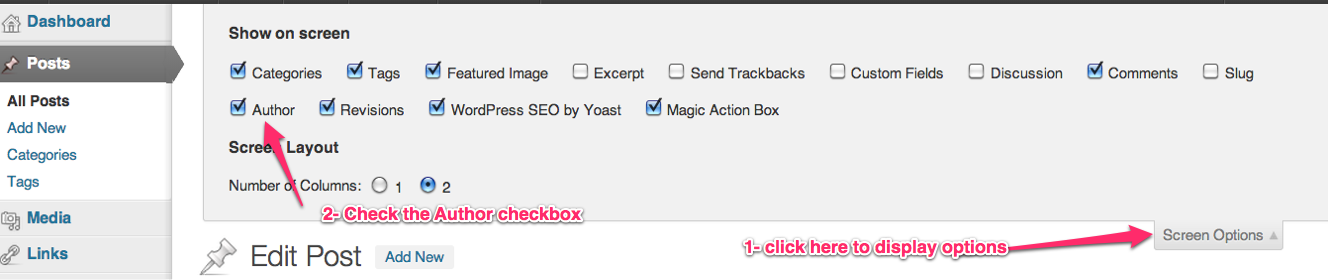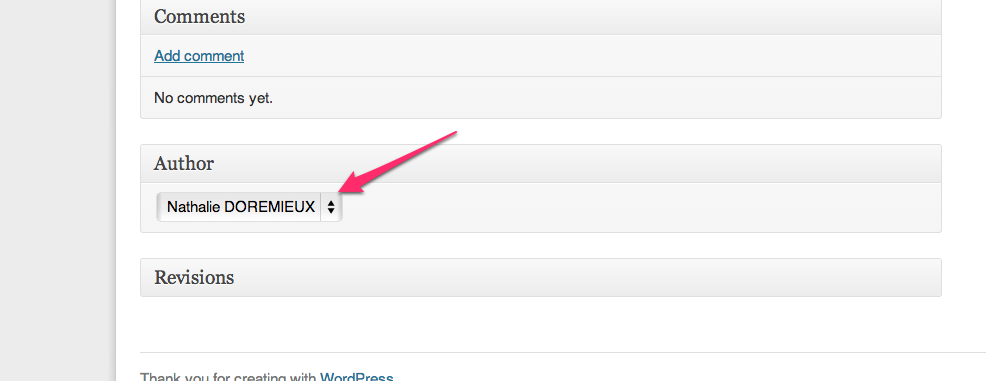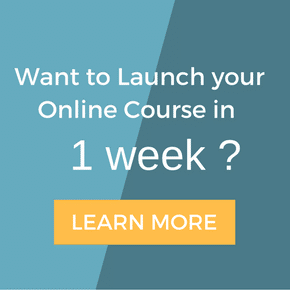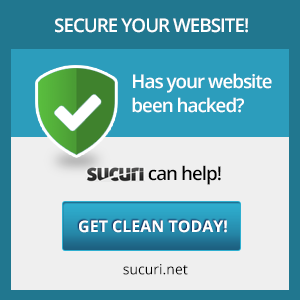What is google authorship?
it is basically google’s way of finding the author of a piece of content and use it as a sign of content quality.
Do you need google Authorship?
If you care about your google rankings, then yes!! It means that google will rank your website higher if it can associate you as a google author for your content, And setting Google authorship for your website is the first step in optimizing your Google Author Rankings.
How do You find out if You have it setup right?
Google provides an online tool for you to test your google authorship, just click on the url below and enter your website url/blog url and see what it authorship it finds.
http://www.google.com/webmasters/tools/richsnippets#
If you see your picture and tells you it’s linked to your google profile, you’re all set 🙂 If not, read on….
1) You need a google+ account
If you don’t have a google+ account you can create one here https://accounts.google.com/ServiceLogin?service=oz
Then you’ll need your profile link. You can get your profile link from the url, mine is https://plus.google.com/104496225559775076725
It has the following format: https://plus.google.com/A-VERY-BIG-NUMBER
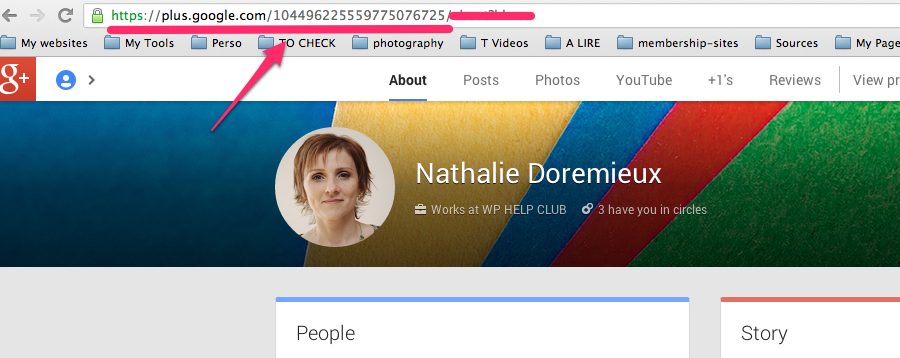
2) Add your google + profile link to your website
Depending on the theme that you are using you can setup your google + profile link in the settings. You will also need WordPress SEO by Yoast installed as it adds the google + section to your profile.
The easiest way to do this is by adding your google + profile link to your user profile in WordPress. That allows you to have multiple authors and google + profile links setup. And if you are going to accept guest posting, I bet your guest authors should want authorship for their blog post 🙂
From your dashboard go to Users/All users, select the profile you’d like to use as an author and edit it. In the google + section add your google + profile link like in the image below.
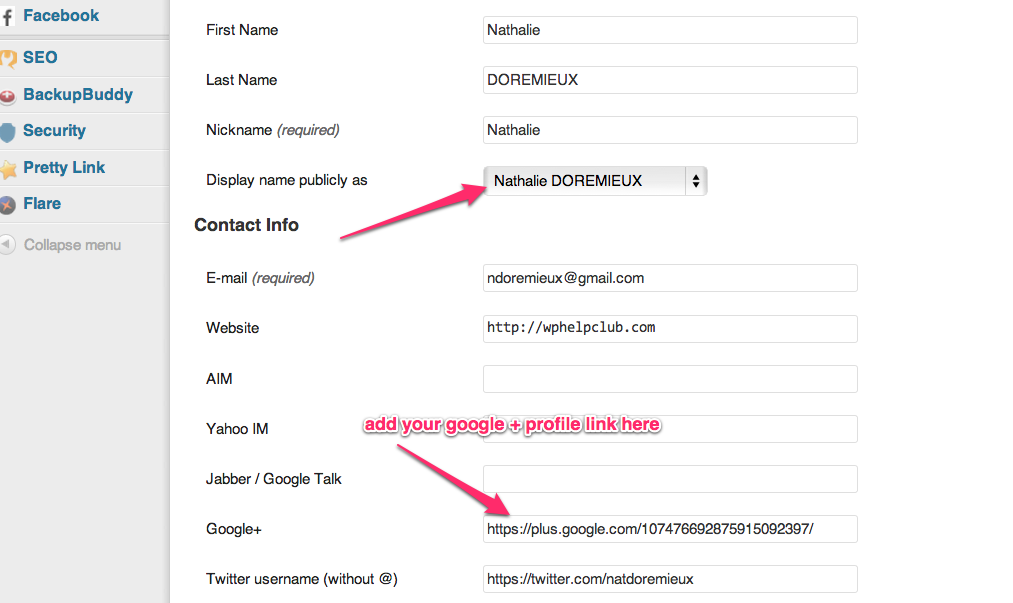
You can add a google profile link to all the users that will be authors on your site.
– make sure that you have the Author option turned on. When you are on a page or post, click on screen options at the very top right corner to display the “display options”. Make sure that Author is checked.
– By default, the author will be whoever you are logged in with in wordpress. You can change the author by editing the field below the page/post/content
3) The next step is to add a reciprocal link to your website
You can do this by going to your Google+ profile page, and editing the “Contributor To” section.
When on your profile, click on Edit at the bottom right Here’s what that looks like:
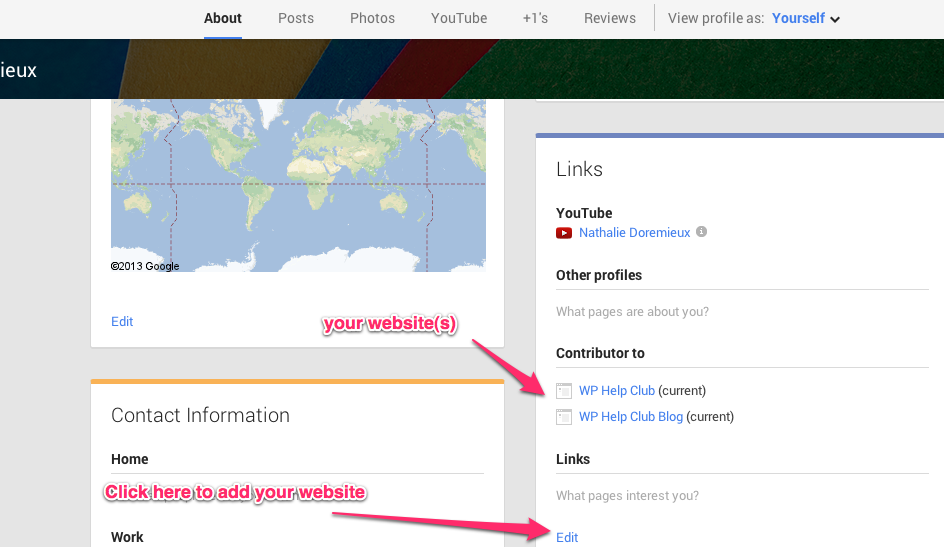
4) test your google authorship connection
Go to the following url and enter your website url, you should see your picture and some comments below telling you that it is linked to your profile.
http://www.google.com/webmasters/tools/richsnippets#
Here is what it should look like:
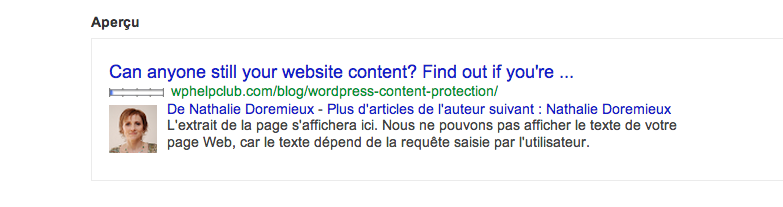
Once you’ve got everything set up you’ll see your profile picture and name next to all your posts in search results, along with the number of Google+ Circles you appear in.
It can take anywhere from 2 to 5 days for Google to start displaying your image next to your content in the google search results.
Now I’d like to hear from you : If you don’t have google authorship setup yet, follow these instructions and then report back here telling us you did it!!